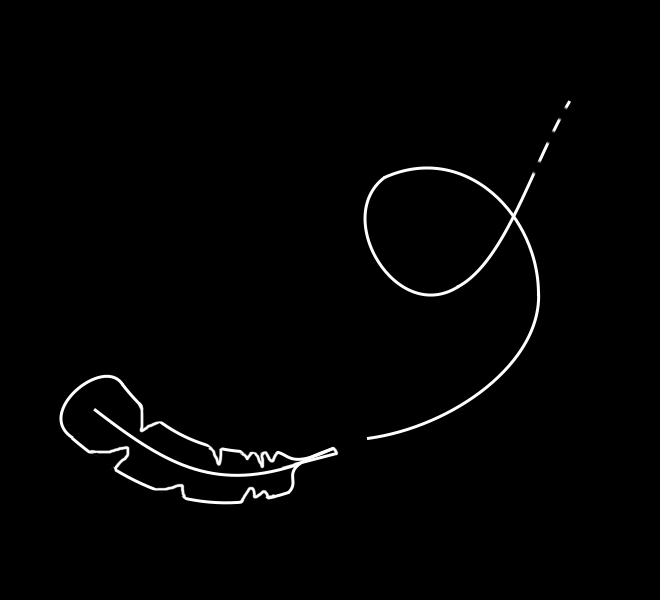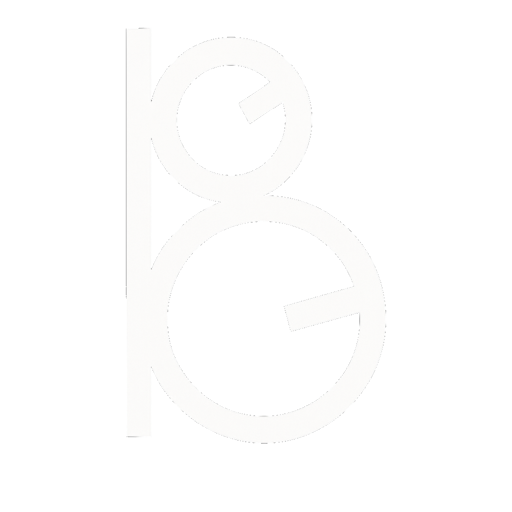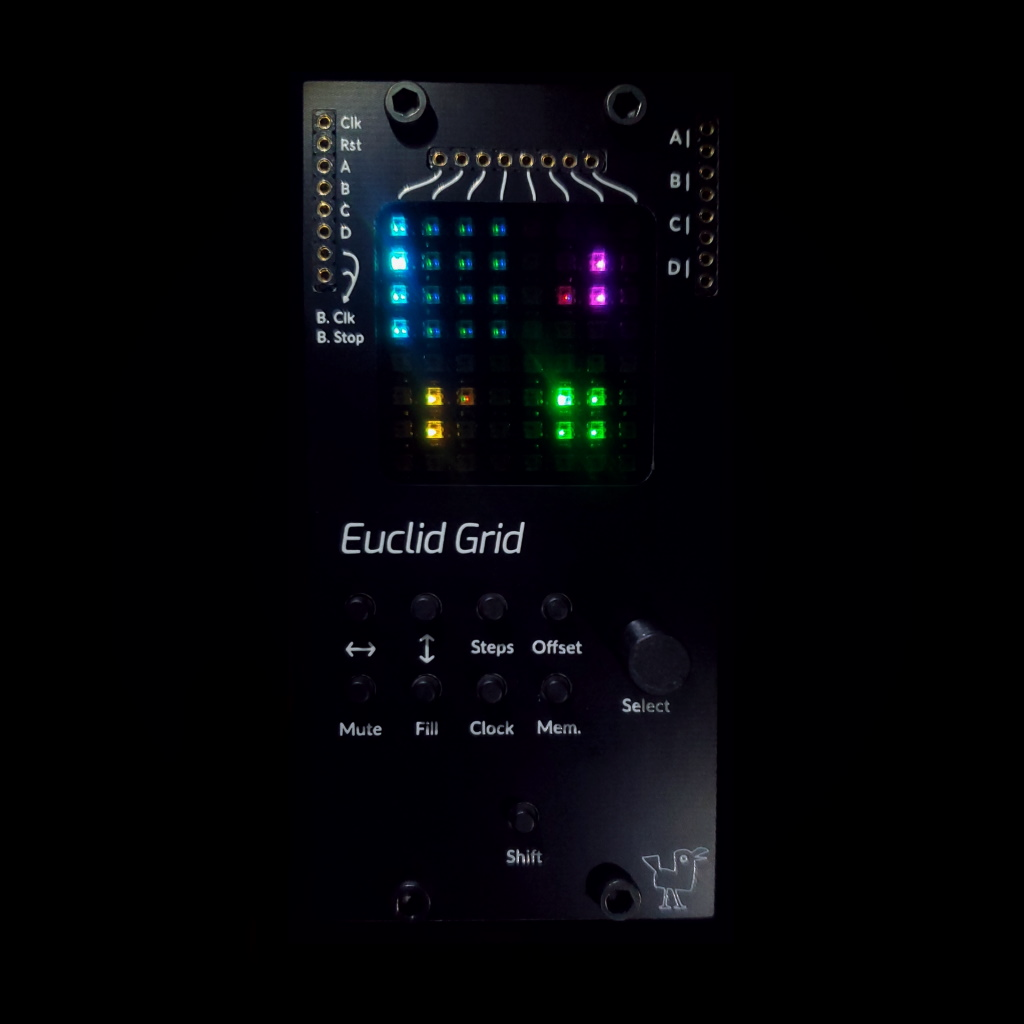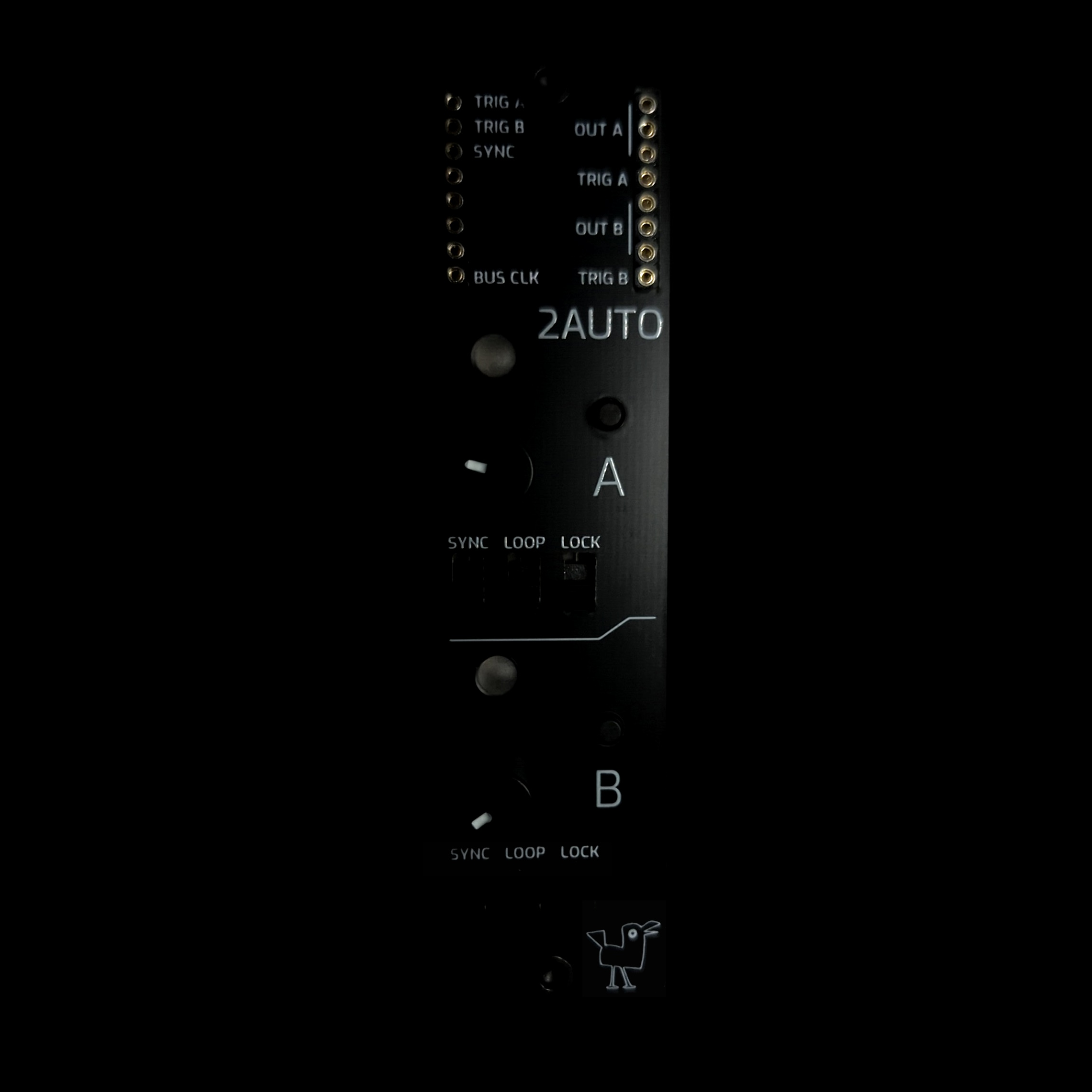キャーは引っ越しています。
Kyaa is moving
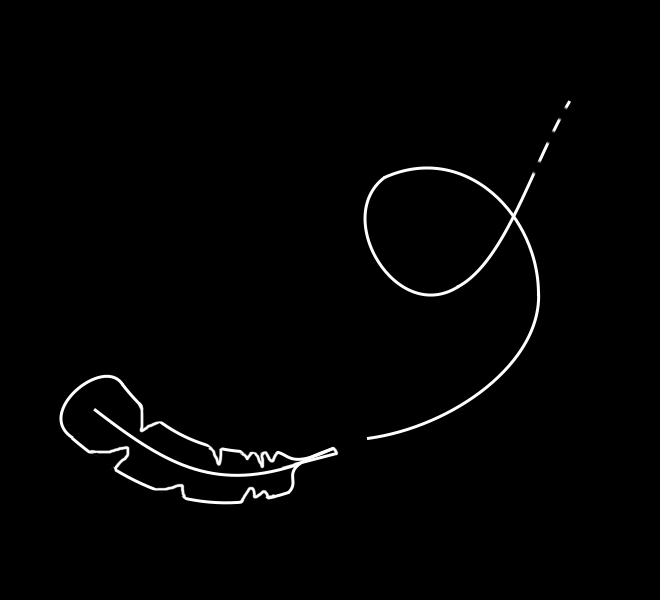
Kyaa is relocating to Kyoto, Japan, but we'll be back
in action soon!
Curious about AE Modular? Check
out
Tangible Waves!
AEモジュラーに興味がありますか?Tangible Wavesをご覧ください!